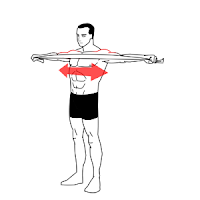By guest blogger Sue Croft
I saw a delightful patient today who came in full of apologies for not adhering to all the strategies we mapped out at our first meeting a month ago. Now I am totally understanding about time pressures, changes in circumstance, things that unexpectedly crop up to throw a spanner in the works of life. It happens many times to me and I totally get it. But when I questioned this patient more closely – these ‘spanners’ were of great significance. She had lost her darling Mum of 97, another friend from cancer and a younger woman was very ill with a serious cancer and the prognosis had just been spelt out leaving them all devastated.
It’s actually a wonder she could manage any of the strategies we had spoken about.
But in fact she had done her diary; she had started to do her pelvic floor muscle training; she had adopted the new position for voiding and defaecation and she had gone 100% decaf. So she had actually done some really major things but she was still apologising and feeling bad. And then she said it and it’s actually very meaningful!
“I’m committed but not very compliant”
Her honest answer sums a key ingredient in the pelvic health story.
Committing to a programme with a pelvic health physio is a giant step to take. It’s certainly very important, it’s getting the patient in the front door of your rooms. Did you realise that research undertaken via a survey of people in a doctor’s waiting room showed that 57% of people had moderately severe incontinence and yet only 29% of these patients had ever raised it with their doctor. Women and men often take years to raise these private problems with their GP, so if they are brave enough to seek your help you owe it to them to sell the ‘story’ of managing pelvic floor dysfunction in a palatable, encouraging, easy-to-understand way, with lots of reading material and notes to back all that information up.
Thought I’d slip an image of the new updated editions of my books in here
Adherence to conservative strategies by patients is also one of the biggest problems we physios have when ‘selling’ what we do in the medical world. All too often articles in medical journals like to point to the poor adherence by patients to the lifestyle changes and pelvic floor muscle training (PFMT) that embody conservative treatment strategies for some types of pelvic floor dysfunction after a period of say 12 months. This is an argument that a surgeon may put to a patient – have the surgery because you are not continuing to still do your PF exercises and your problem has returned.
But of course PF exercises should be a lifetime habit whether you have surgery or not. (A cautionary note: there are times when pelvic floor exercises may not be the answer such as when there is pelvic pain, or voiding dysfunction or defaecatory problems such as obstructed defaecation due to pelvic floor dyssynergia – when the pubo-rectalis and external anal sphincter muscles contract and tighten when they should relax and open to evacuate the stool/bowel motion. Your pelvic health physio will advise you about this.)
Following all that advice that the pelvic health physio taught you can help protect any surgery you have had and should be continued forever. This concept of lifetime adherence makes or breaks the success a patient has with what we teach. It is one of the critical selling points we pelvic health physios need to impress on our patients. And we pelvic health physios owe it to our patients to be good at encouraging long-term compliance and adherence and sell the message of good pelvic health throughout the life-stages.
About Sue Croft
Sue Croft graduated from the University of Queensland with a Bachelor of Physiotherapy in 1977 and initially practised general physiotherapy at Princess Alexandra Hospital – then moving to the Spinal Injuries Unit. She then worked in the Mater Hospital Intensive Care Unit for 4 years. Following the birth of her children she tutored at the University of Queensland developing an interest in Women’s Health. Since 1988, Sue has worked continuously in Women’s Health and Continence promotion and Pelvic Health Physiotherapy.
Sue has authored two books:
Pelvic Floor Recovery: Physiotherapy for Gynaecological and Colorectal Repair Surgery (4th Edition) and Pelvic Floor Essentials (3rd Edition).
Sue is a registered physiotherapist, a member of the Australian Physiotherapy Association, the National Women’s, Men’s and Children’s Pelvic Health Group, the International Continence Society, IUGA and a Committee member of the Queensland Branch of the Continence Foundation of Australia.